3.2. Setup on a local machine¶
The setup of the Fedora Security Lab Test bench as virtual machine on a local system is useful if you want to carry your Test bench around on your laptop and use it only for yourself. Another good reasons to use the Test bench as local machine are when you don’t want to expose a system like this in your network or not want to use the Test bench on a dedicated/remote system.
At the moment there are two way available to deploy a Fedora Security Lab Test bench from scratch. One way is to use a simple bash script which is a collection of all needed steps. With the script the Test bench is setup without any user intervention and runs with the default values.
If you want to customize your Test bench the manual way is the right one to go.
3.2.1. Requirement¶
The requirements for running a Test bench on your local system are minimal.
- Fedora system which is capable to run a hypervisor (qemu/kvm)
- a working connection to the internet
- root access to the host
- disk space (at least 8 GB)
It may work on other distribution but this is not tested.
3.2.2. Automatic setup¶
For a fast setup of a local Test bench, just download the fsl-tb-inst
script.
Get the script with curl.
$ curl https://git.fedorahosted.org/cgit/security-spin.git/plain/test-bench/fsl-tb-inst -o fsl-tb-inst
Set the execute permission as root.
# chmod +x fsl-tb-inst
Run the script as root.
# ./fsl-tb-inst
Depending on your hardware setup and the speed of your internet connection it takes some time to finish [1]. If you want to see what’s going on, connect to the virtual machine FSL-Test-bench with Virtual Machine Manager per example.
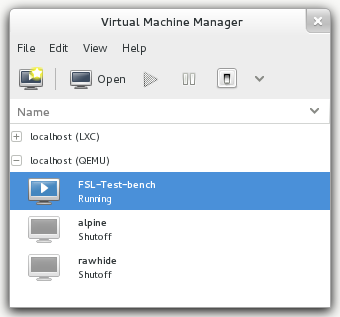
After the setup of the virtual machine itself you can connect to the Test bench over ssh.
$ ssh -l root 10.1.1.5
Check the logs to see what’s happening.
# journalctl -f
3.2.3. Manual setup¶
If you want to have more control over the creation process, adding other settings, changing the configuration, or just not want to use the default values, the manual setup gives you that fexibility.
Create the file /etc/ansible/hosts with the following content.
[localhost]
127.0.0.1
Install the needed packages:
$ sudo yum -y install git ansible
Clone the FSL Test bench git repository.
$ git clone git://github.com/fabaff/fsl-test-bench.git
The file variables/local.yml contains variables for the virtual machine
and the used virtal network. Modify the variables as you need.
Especially when you detect a collision of the IP range with your local setup.
If you have a host system with a lot of memory, increasing the amount of RAM
assigned to the virtual machine is a good idea.
In the file fsl-test-bench/all-in-one.yml are all features listed. Comment-
out unwanted playbook. Most playbook for services are independent but the
ordering is relevant for tasks which modify the web interface. If the web
server is not present, it doesn’t make sense to add a page to the web interface.
All sensitive variables (password and certificate elements) are stored in the
file fsl-test-bench/variables/sensitive.yml. Change the data in this file.
Run the playbooks. The first one setup your local machine with the needed elements (libvirt) and create the virtual maschine. The second is setting up the Test bench.
$ sudo ansible-playbook fsl-test-bench/local-setup.yml --connection=local
$ sudo ansible-playbook fsl-test-bench/all-in-one.yml
Now wait...If your are connected to your local machine then you can abort the
task with Ctrl+c c when the virtual machine is ready. There are two wait
cycles included, one for the vm setup and one for the launch of the vm.
Use virsh to check if the process is finished.
$ sudo virsh list --all
Id Name State
----------------------------------------------------
1 FSL-Test-bench running
- alpine shut off
- rawhide shut off
If the vm is running, you can connect to the Test bench over ssh.
$ ssh -l root 10.1.1.5
Check the logs to see what’s happening.
# journalctl -f
Footnotes
| [1] | On a host system with an Intel(R) Core(TM)2 Quad CPU Q6600 @ 2.40 GHz CPU, 8 GB of memory, and Fedora 20 connected with a 35 Mbit/s line it take around 30 minutes to complete all tasks. |